Chapter 3
Systems and Data
Where Your Data Lives
Photo studios will have metrics that span multiple pieces of software and databases (Capture One, Photo Studio Management Software, Excel, Google Sheets, Filemaker, Adobe Suite, FTP folders, and the like).
These tools track things like production, samples, assets, product data, timelines, and costs. Products are in a PIM, assets are in a DAM, tasks are in a PM system – and plenty of things are in spreadsheets. We’ll discuss each of these systems in detail in the Photo Studio Systems Glossary. Most of the time, for useful reporting, you’ll want to aggregate data from multiple tools so that your information has context.
If your cost tracking system does not share reporting with your production tracking system, for example, you won’t have a true idea of costs per product or cost per shot.
Introduction to Studio Reporting and KPIs
Setting the Right Goals, the Right Way - Making Use of Your KPIs
Systems & Data
Introduction to Reporting
Reporting For Higher Management
Daily Production Monitoring
Team & Talent Performance
Post Production Vendor Management
Flow Reporting
Customer & Stakeholder Relationship Reporting
Financial Reporting
Styling & Inventory
Asset Performance & Conversion Reporting
Visual Reports
Advanced Reporting in Looker
“Unlocking these types of operational insight requires an understanding of your tech stack, an understanding of your business goals, and some form of communication between your various systems.”
Unlocking Operational Insights
If your inventory system is not linked to production software, a photo crew might spend more time shooting a dress that your company has in a quantity of 100, instead of shooting a few extra detail shots of the pants that your company has in a quantity of 10,000.
Unlocking these types of operational insight requires an understanding of your tech stack, an understanding of your business goals, and some form of communication between your various systems. If you already have a map of your tech stack — congratulations! You’re ahead of the game. If not, that’s fine too, because most studios operate on a similar group of tools, and we’ll discuss the most common ones in use.
But before we dive into systems, let’s get specific about what it is that we’re looking for from these systems.
Data Types
Let’s take a quick moment to talk about a few important words.
We’re working to create good reports, ones that measure specific KPIs – KPIs that support agreed upon goals. But these reports start with data, so let’s set a few ground rules and definitions.
When working with data, there are a few pieces of terminology that are really helpful:
You don’t need to be a data scientist to understand these terms; they’re common sense concepts and if you’ve used Excel, you already work with these ideas. But knowing the jargon will go a long way towards helping you create reports – and knowing how to efficiently request reports from a vendor (or your team members).
A Crash Course in Data Nerd-Speak
Dimensions
Dimensions are descriptive values or characteristics of your data. They’re not numbers, they’re the actual things that you are measuring. In a studio, a common dimension for Products could be “Product Type” (“Tops” or “Bottoms”).
For Samples, a useful dimension would be “received” or “not received.” A few more common dimension examples are “season” or “campaign.”
Metrics or Measurements
Metrics or Measurements are numeric in nature, and they are measurable. A simple metric would be a “count of products” or a “count of samples checked in.”
Metrics can be combined to provide useful information. For example, “count of products” combined with a “count of samples checked in” could provide a useful report of what products your studio had checked-in samples for – and what products you did not have samples available for.
Aggregation
Aggregation means how we’ll group the data. We could group data by job number, by week, season, product type, campaign, etc. Common aggregations in studio reporting are Date, Job Number, Season, and Campaign.
Type
Type means the format of data - number, date, percentage, duration, etc. Excel users will be familiar with this idea from formatting date and number columns.
Business Intelligence
Business Intelligence (BI) services like Google Data Studio, Looker, and Tableau all use versions of this terminology, and they are fantastic tools to aggregate, measure and create visualizations (think charts) of your data. They include the ability to make dashboards that are mind-blowing.
These services work by sucking up data from multiple, unlinked systems and flowing all that unlinked data into one system (the BI software), allowing you to create reports and dashboards using data from multiple systems.
Ideally, they‘re linked up to your entire tech stack, creating an “everything lives in one place” warehouse for data. All the data sources we’ll cover in this guide can be linked to a BI system, allowing you to create reports across tools and functionality, and to make these reports alive and automated.
This is where dashboards are created that give you insight into anything you wish to measure. This is where alerts, triggers, and automations between systems based on intelligent logic happens. This is photo studio “God Mode.”
That said, these BI services can require a bit of setup time, costs and they require a somewhat technical user – or just a knowledgeable partner to work with. And as they say with regards to data: “garbage in, garbage out.” Meaning your reports are only as good as the data you feed them. If you are uploading documents with typos and mistakes, your reports will be filled with those same errors.
This is where having a strong studio tech stack comes into play. BI systems are great, but you don’t need them to get started with reporting. Quality, modern studio software minimizes the chance for human error, handles a lot of tasks in the background, and tracks events at a granular level – creating tons of useful, trustworthy data and reporting.
Additionally, some studio management platforms have BI systems built directly into their software. This makes the reporting they can provide you with extremely robust – and this will also make it far easier if you want to export data, or better yet – integrate a studio management platform’s reports into your own.
Let‘s Take this Example
Let’s assume your team uses Google Sheets to track all of your products, a studio management tool for photo shoot production, and QuickBooks for accounting. With a BI service, you could have a bar chart that used data points from all three of these services.
In practice, on your BI dashboard, this could take the form of a pie chart measuring the total number of your brand’s products (pulled from your Google Sheets), with a segment of “Photography Complete” (based on photo statuses in your studio management platform. That would be two data sources (Google Sheets and your studio management tool).
To take it a step further, you could also integrate financial information from QuickBooks, so that when you clicked into this pie chart, you could view the actual costs per product (calculated by grouping products under the same job code and then bouncing those numbers against the job code’s totals in QuickBooks).
So, whether you have a modern BI system already set up (great job!), or you’re looking to set this up yourself (bravo – you can do it!), or even if you‘re just looking to make a few reports – in any tool – to get started, the takeaway here is that you need to get all of your data in one place.
Let‘s Review
At this point, we’ve covered:
- What our studio’s goals are
- Why we need goals to set KPIs
- How to create KPIs to measure and progress towards our goals
- What types of data will be measured in KPIs
- What kinds of services (BI) will be useful in aggregating and visualizing this data
Now is a good time to think about your specific software – the tools, platforms and services that your studio uses (or should use), and also the valuable, actionable data that we can extract from those systems.
Understanding your studio’s systems and the types of data we can expect from them is the next step towards creating the reports in this guide – and more importantly, creating reports specific to your brand and studio needs.
Categories of Data in the Photo Studio
We’ve defined the types of data we’re looking for, let’s talk about where to find it, and how to aggregate it in one place.
We won’t be going into every piece of software a studio uses in this section. The studio is likely using Capture One to shoot on set, navigating image files in Bridge, retouching in PhotoShop, maybe using InDesign for mockups, and perhaps using Adobe Premiere for video editing.
We know that your studio is also probably using color calibration software on monitors (please do this!), you might have some nifty file-searching software you found online and maybe you even have some custom scripts written by a savvy studio employee. Maybe you’re using specialized photo studio management software that helps your team manage production on-set. Maybe not.
Heck, maybe you’re still shooting film for ecomm (OK, not really). But even if you were somehow still using film photography for ecomm, I guarantee there would still be some exasperated producer in the background, tracking what’s being shot each day, on a glorious spreadsheet.
The point is: no matter what, whatever tools you’re using, we’re going to focus on the tools that are best equipped to integrate into photo studio KPI reporting. So, we’re not necessarily talking about all of the tools used in creative execution, but rather the main data-providing tools used in the photo studio tech stack. These tools and systems create various categories of data spanning product info and budget planning, model names and style guides, project briefs, and asset deliveries.
We know, there are a lot of different systems in use out there, and a lot of different workflows. Every studio won’t track the same things. The important thing is that the methods of reporting we’ll describe here apply to any system you use and any type of report you’re looking to create. We’ve selected some of the most common categories of data that photo studios track for KPI reporting to include in this guide.
Data Categories & Their Sources
The categories and sources of data we will be covering fall into the following groups:
Photo Studio Data Categories
- Products
- Samples
- Assets
- Jobs
- Productivity
- Asset Performance
- Budget
Systems / Data Sources
- PIM
- Photo Studio Management Platform
- Spreadsheets
- Studio Database
- DAM
- Ecomm Analytics Tools
- Accounting Software
*No list is exhaustive, and your studio may track other data categories like “Asset Conversion.” Locate the data source, extract the relevant data, and centralize it.
Photo Studio Data Sources Glossary
We’ll review each of the common data categories outlined (Products, Samples, Assets, Jobs, Productivity, Asset performance, and Budget), along with specific examples of the systems commonly used as a data source for each.
A “data source” could be Google Sheets, for example. Another data source could be a DAM, like Adobe Experience Manager. It’s just the system you’re getting the data from. No system or data source is listed here as an endorsement, they’re just examples of things we’ve seen in the field.
A “System / Data Source” could be Google Sheets, for example. Another System / Data Source” could be a DAM, like Adobe Experience Manager. No “System / Data Source” is listed here as an endorsement, they’re just examples of things we’ve seen in the field.
The key thing to remember here: our goal is to automate communication between all of these data sources and to centralize data in one place – your BI system (or a master spreadsheet).
Now, maybe you don’t have the user permissions, the skills, or even the desire to link your systems automatically. Or maybe you don’t want to involve IT’s help. In that case, you’re going to need some CSVs (comma separated values) exported from whatever systems you want data from.
We’re going to reference CSV’s quite a bit and if you’re an Excel user, you’re already familiar with the term. For our purposes, CSVs are just spreadsheets. They’re a file, with rows and column headers. Excel can open and edit a CSV, Google sheets can import/export them, and they look like any other spreadsheet when you open them. More importantly, though, nearly any database or system can import and export CSVs, sharing data, and creating a bridge between otherwise unlinked systems.
Your PIM (product information management) system is where you store product data for all products in an organization or brand. This is not a shot list, this is a system that keeps track of every single product your brand produces.
For a larger organization, this could be an enterprise system that is integrated company-wide, with a team keeping the PIM up to date with all of the necessary product details to get a product to market, including things like Product Code, Style Name, Color, Category and other information specific to that product. For a smaller brand, the PIM might effectively be a shared spreadsheet that is updated and shared before photo shoots.
Ideally your PIM is a modern, cloud-based database tool that can integrate with other tools via API.
This will also make automated reporting possible, with up to date data available to all. If your studio is using a spreadsheet, you can still harvest this data, it’s just going to be a more manual process. If your team isn't using even a spreadsheet to track products, you need to start.
PIM Examples
- Salsify
- Pimcore
- Google Sheets
- Airtable
- Excel
- Filemaker
- A custom PIM built in-house
- Brand
- Product Code
- Product Name
- Color
- Category
- Department
- Capsule
- Season
- # of products in a given season
- # inventory of a specific product
- % of products by category (tops, bottoms, accessories)
While you’re likely using a lot of tools to get the creative work done, you really should have a photo studio management platform. Your larger team’s Project Management system, if they have one, almost never fully serves the specific needs of a photo studio, even if it’s a great PM system.
Whatever tool your studio is using (or planning to use) to track your shoots, to manage productions, and to track what exactly is being shot – that is your studio management system. We’re talking about Job Codes, Shot Lists, on-set tools, asset tracking, and daily reporting. These systems (or lack thereof) vary wildly, but most studio management systems fall into three categories:
a.) Spreadsheets
b.) A custom studio database
c.) A photo studio management platform
A Brief History of Studio Management Tools
Photo studios often start off in Excel or Google Sheets. And to be fair, spreadsheets get a bad wrap – they’re incredibly useful! If you are skilled in Excel, you can usually pull a couple of CSVs out of a couple of software tools and crunch numbers you need – and you will probably get the job done. A complicated spreadsheet full of VLOOKUPS is kind of like its own mini-database. Kinda.
That being said, spreadsheets are incredibly manual to update, they’re not at all scalable, and you lose out on a ton of efficiency, productivity, and accuracy if you only use spreadsheets. They fall out of sync, they’re prone to human error, they’re really just not the professional way to run a studio.
They’re a great place to start, but you will need to move on to a piece of actual photo studio software at some point.
Believe it or not, enterprise software dedicated to managing e-commerce photo studios just didn’t really exist until well into the 2010s. That’s not to say companies didn’t build their own software and tools – Photographers, Digital Techs, and Studio Managers are nothing if not resourceful! From the 90s through the 2010s, photo studios used and created all manner of custom software to run their businesses.
These custom databases/systems are still used in many studios. This can mean software developed totally in-house, a custom solution provided by a small software company, or an existing tool like Filemaker or Airtable that has been configured to the studio’s needs.
While sometimes being pretty fantastic, these “homebrew” photo studio management systems were not very widespread and were often built by some incredibly talented digital tech or business owner. When that person moved on, so did tech support for that homemade system. And when freelance talent moved between studios, they needed to learn the custom system of each one.
You have to respect the DIY aspect of a custom studio database system, but it has both positive and negative aspects.
On the positive side, a custom system potentially provides you exactly what your studio needs. The interface you want to use, all the data you want to track, the buttons placed exactly where you want them, and all that good stuff. There are also negative aspects, for example, the software must be built, and this requires a huge investment (time and money) from your team. Also, as mentioned above, tech support could be costly or impossible.
And, perhaps most importantly, a custom studio database will not have a team of developers updating it constantly the way an enterprise studio management platform will. This is massive. No one is building you new, free features for a custom homemade system, and you probably don’t have time to be a part-time software developer in addition to running your photo studio.
While custom systems can be executed effectively with the right people and the right software (heck, I’ve done it myself), a custom system requires more thought, and more tech support than a commercial studio management platform developed, maintained, and updated by a vendor. Without a dev team, which most studios don’t have, your custom system becomes frozen in time. Functional? Yes, maybe. Scalable, feature-rich and future-proof? Nope.
*To export the data needed from your photo studio management platform for reports in this guide, you will likely have two options:
1. One, add your custom system with a centralized BI system (like Looker, Tableau, Google Data Studio). This may not be possible depending on your system.
2. A second, easier option is to just export the data you want as a CSV from your custom system and then import it to your BI system (or master spreadsheet). How you export CSVs will depend on your system.
The explosion of e-commerce in the 2010s meant an explosion of e-commerce photography, and also a widespread embrace by brands of D2C selling (direct-to-consumer, as opposed to selling through wholesalers). Many brands began taking photography in-house, either to assert greater control over their brand or to save money (or some combination of both). Other brands have done their own math and found that partnering with a commercial studio or agency makes the most sense for them.
Either way, a lot of photography is getting produced these days, and more modern specialized software has started to emerge specifically for managing photo studios. Some examples of these tools are Creative Force, Shotflow, or Studio Bridge. These tools can do millions of nifty things for studio management and photo production in general, and there’s plenty of reading you can do on the subject.
When discussing reporting, there are two main points to keep in mind:
1. You want a system with the best possible reporting out-of-the-box. The more *useful* things that are automatically tracked and reported on, the better. Fewer reports for you to build, more immediate value.
2. These systems likely will never have ALL your company’s data (i.e., financials, discontinued product data, top-secret collaboration notes).
To make next-level reporting, data will need to flow in and out of your photo studio management system, so you want software that is built to communicate well with all the other modern tools in your tech stack. It needs an open API and a strong development team to give you the performance and data you need.
Photo Studio Management Examples
- Creative Force
- Shotflow
- Spinme
- Workhorse
- Studio Drive
- Airtable
- Excel, Google Sheets
- Filemaker
- A custom studio database, built in-house
- Statuses (samples, jobs, products, assets)
- Product data (from your PIM system)
- Job Codes
- Task Timestamp (sample updated, job completed, asset delivered, etc)
- Talent names
- Location (samples, studios, EQ,)
- Deadlines / delivery dates
- # of products with samples checked in
- % of products with photography complete
- Average duration of time from sample received to shot
- Cost per shot
- Throughput (asset, product, sample)
- % of jobs completed by deadline
Samples are one of the great headaches of photo studio life; it’s rare to find a studio that has not struggled with samples in some form or another. When asked why a product has not yet been shot in a photo studio, 90% of the time you’ll receive an exasperated sigh and a grumble about not having the samples.
Most studios track samples in similar ways – using an internal inventory system, or a patchwork of spreadsheets, or by using a studio management platform (think Creative Force, Shotflow, Studio Drive). Now, I count myself as a cynic when it comes to software that promises to make your life easier, but sample management is one indisputable area where studio management platforms are pretty impossible to criticize. Straight out of the box, this is one of those things that “just work.” If you don’t have one, you should really consider it.
I’ll get off my soapbox now and talk a bit about sample data and reporting.
Sample challenges in photo studios, both in-house and commercial, usually fall into two categories: things we can control in the studio, and things that we can’t.
Spoiler alert: with good reporting, we may actually be able to control both.
Let’s start with what we can control: how we track and talk about our samples. No matter what kind of studio you are in, or what system you’re using, you need to track your inventory of items to shoot, which we’ll call “samples” here to keep things simple. If you’re a commercial studio, you want to make sure to return everything your clients sent you, and also to alert them if they’re missing samples for an upcoming shoot. If you’re an in-house studio, you’ll need to studiously report on sample locations, seek out missing items, report on samples that were never received, group samples for shoots, and make sure to return that one rhinestone jacket that Marketing lent you. They need it for the campaign shoot next week.
So, you have to track products and you have to track samples. Sometimes these words are used interchangeably (“sample” and “product”) and that’s a huge mistake.
Samples need to be tracked individually, with their own unique sample codes. In the same way each product has its own unique code, each sample also needs to have its own unique code, which links back to a product code. Anyone who has worked in retail will understand this concept instantly. You might have ten identical T-shirts on display in your store, and they’re all the exact same product and color. Their product code is the same. They will all, however, have a unique “sample” code.
If you’re using spreadsheets to track samples, you will need to assign each sample its own code, called a unique identifier. This can be as straightforward as a column called “sample code” with a unique series of numbers, one for each row, each row representing an actual, physical sample. Studio management platforms will do all of this for you (and much more) in the background.
When creating reports about samples, you’ll most likely be combining data from your sample tracking system with product information, asset information, and job information (and potentially much more). These measurements can combine to give you powerful reporting on things like:
- Sample turn-around time
- Sample locations across multiple studios
- Products requiring photography without samples
- Sample aging reports (especially useful for commercial studios)
- Samples shot as part of an outfit (non-hero product shots)
With proper sample tracking, you can even drill down to which specific physical samples were used on a specific shoot. This can be useful when needing to seek out a color reference. This can also be useful when trying to reconcile an incorrectly produced prototype sample that has been shot–which can lead to incorrect imagery on your website, which can lead to returns.
To export data from your sample management system, you can simply link it to a BI system with all of your other system / data sources.
Alternatively, you can just export a CSV and then import it into your BI system (or master spreadsheet).
Sample Management Examples
- Creative Force
- Inventory system
- Fashion GPS
- Filemaker
- Airtable
- Excel
- Google Sheets
- Shotflow
- Sample code (barcode)
- Location
- Owner
- Date received
- Date returned
- Return address
- Associated product data (style, brand, product name, color, category)
- # of samples with a particular status
- Duration from sample receipt to asset delivery
- % of samples “checked in” for a job
- Duration sample spends in each location
- % of samples received for a given season
The word “Asset” can mean a lot of things.
Yes, your camera is a physical “asset” and your amazing photographer is an “asset” to the team. But in this guide, we’re talking about images. More specifically, image files (think JPEGs, CR2s, TIFs, PNGs).
Your images all “live” somewhere. Really they live in different places at different stages of their life cycle. This makes sense because different people need different versions of these images (ahem, “assets”) at different times.
Your retouchers need the massive RAW original captured files, your DAM needs the final retouched assets uploaded, and your clients need different sizes and crops of everything to use across their various marketing channels. Also, the model absolutely needs an outtake for his portfolio. We’ll get to that last one later (or not).
There are three types of assets as far as a photo studio is concerned:
1. Raw images (unselected, unretouched)
2. Selects (selected, unretouched or in-progress retouching)
3. Final assets (selected, retouched, cropped, resized images in various file formats)
These are the large, original files created with each and every camera capture. If you’re shooting with a Canon, these might be CR2s. Raw images are probably the least useful for reporting. That said, there are useful data opportunities everywhere.
Raw images can provide you with data like the number of captures that are being taken for a given product or shot. If a set in your studio is taking 400 captures (i.e., creating 400 raw image assets) for a product that has 3 selects (front, side, detail), there’s probably an opportunity to work out a more efficient flow with your trigger-happy photographer. If you are using a studio management platform, these kinds of reports can be automated. If not, you’ll need to dig through some folders wherever you store images to get to this data.
Raw images are usually stored on local computers for a limited time, on backup hard drives, and sometimes on a server. Most companies delete raw images after a certain amount of time (like 6 months, or 2 years) as the files are very large and usually will have expired usage rights (if models are in the images). As storage becomes cheaper, some companies may keep more raw images around longer.
Selects are the unretouched assets that have been chosen to retouch. If your company does not retouch images, these would be the main image file that you would create other images from (for example, a 1:1 square crop for Instagram, a landscape high-res version for your website, etc). These will usually be delivered to retouchers as high-resolution TIFFs, though they may be PSDs, JPEGs, or any other file type. Some companies upload unretouched images into a DAM, but most do not because of storage limits and the risk of assets being downloaded when they are not yet final. A useful metric with regards to post-production productivity is actually the amount of time a selected asset spends going from being “selected” to being delivered as a final retouched asset.
Selects are almost always files that are going to be retouched, meaning that there is no one place that they “live.” They will be shared with retouchers, worked on, and delivered, usually to a server, FTP, or services like Dropbox or Box. When using a studio management platform, metadata is applied to these files and versioning is possible, which is a fancy way of saying you will always know what version of the file you have. This prevents your website from publishing a file that you think is final, but still needs some work – like an adjustment to a zipper, say, or the removal of an off-brand tattoo.
Commonly shortened to “finals,” these are the retouched files you receive either from a retouching vendor or from your in-house retouching team. These images are ready to be uploaded to your DAM, used by your marketing and ecomm teams, and be seen by the world.
But it’s not quite that simple: you’ll likely need variants of the final asset. Variants are different versions (or exports) of the final image. Variants are created because different teams and different platforms require different asset properties—things like image size, crop, and background color. One “final” retouched image can have 5, 10, or more variants. For example: a medium-resolution version for use on a brand’s own website, a white background version for use on Amazon, a square version for use on Instagram, an alternate crop for email marketing, and a full-res TIFF stored in the brand’s DAM.
Final assets are likely what you will be most interested in when reporting for studio KPIs. A count of assets being produced daily, or per job, per client, per year – these are all useful metrics for a studio. Counts of assets bounced up against budget numbers can provide you with costs per shot and product. If you have asset performance reports and perform A/B testing, you can look at ROI on an asset level. Did that asset that cost $75 to produce – the one where you hired the expensive model from Russia – perform any better than the asset that cost $20 to produce, when you had John from Marketing model? Most asset reporting will likely be a count of assets measured against something – costs, time, team members involved, dates, etc.
Final assets are stored in a DAM (Digital Asset Management) system. Hopefully, your company is using a DAM for storing and tracking photo assets. These systems are data-rich and can integrate with the rest of your tech stack. Companies not using a DAM are usually using services like Box, Dropbox, or AWS to store files. These are fine for storage, but you lose out on a ton of services and also reporting opportunities. DAMs are populated with images, but they run on metadata. Using a studio management platform can work wonders for making sure your assets are metadata rich as they enter the retouching process, appending them with the crucial product metadata. This metadata becomes even more handy as your assets splinter into multiple variants across your DAM and are used by different teams. An asset’s metadata provides the breadcrumb trail from the end user all the way back to the photo studio team that created it.
Asset Tracking & DAM Systems Examples
- Creative Force
- Bynder
- AEM (Adobe)
- Cloudinary
- Portfolio
- Custom DAM
- Cloud Storage
- Server or FTP
- Folder on desktop**
- Filename
- Asset status
- Angle
- Model name
- Usage rights
- Date/Time created
- Related product info (product code, color, brand, category, etc)
- Related sample info
- # of assets by day
- # of assets retouched per year
- Cost per shot
- # of assets shot by staff photographer vs freelance
- Duration of time asset spends in retouching
- # of detail shots produced by category
*Asset data combined with other data sources.
**Please don’t do this.
+ To export data from your DAM or asset tracking system, you can link it to a BI system with all of your other system / data sources.
Productivity is a sticky subject in any creative environment.
You need to be able to measure the effectiveness of your team, your creative throughput, ROI, and plenty of other business objectives. At the same time, in a creative industry, many things can feel subjective.
For example, how would one measure “image quality” or for that matter create the KPIs to support the goal of “improve our studio’s image quality?” As the old saying goes, “there's no accounting for taste” but what we can account for are things like speed to market, percentage of deadlines and SLAs met, or asset performance which in the context of an e-commerce studio could be synonymous with image quality.
In order to track productivity, you need productivity tools: a PM (project management) system, a photo studio management platform or some combination of the two. Without these, you are likely working off of spreadsheets and the amount of effort it would take to track your team’s productivity would be a massive productivity loss in itself.
Here’s the thing about PM systems: even the best ones out there were not designed for photography production’s unique needs. Photo studios use specialized software like Capture One, track thousands of data points (like product codes, colors, and deadlines), and manage projects in a hybrid waterfall/agile methodology that can only be described as studio production. If you’re using a PM system, great. If you’re using a studio management system, even better. Regardless, the types of data you’ll be using to track productivity will be the same.
As a photo producer, I used to say that all projects could be thought of in terms of time, cost, and quality. You could raise any one of the three, but it would affect the other two. Want it faster? It’ll cost more. Want it cheaper? The quality will dip. That said, technology makes us promises of “better, faster, and cheaper”–and sometimes these new technologies deliver. However, you won’t know if you don’t measure.
For productivity KPIs, you’ll likely be tracking dates and turning them into measurements of duration (example: length of time from project received to project delivered). You’ll also be combining these dates with other data sources to create useful measurements (example: asset throughput in January 2019 versus asset throughput in 2020).
For cost KPIs, your measurements will vary widely depending on your business goals and your industry (in-house studio or commercial studio or agency). Still, you’ll very likely be looking at job costs (using a job code) or overall budget (using SAP, ERP, or accounting software). You’ll then combine these financial measurements with other useful data, like asset throughput, to create useful reports (example: cost per shot or projected costs to implement additional detail shots across a product category).
As we said, you can’t really measure quality. But with the partnership of analytics teams or software, you can measure things like asset performance. You can also measure asset versatility (is this individual asset being used across multiple teams?), and ROI (measuring product sales against costs of shooting).
Productivity Tracking & Project Management Systems Examples
- Asana
- Workfront
- Trello
- Smartsheets
- Photo studio management platform
- Date/times (projects received, samples received, projects completed, samples returned)
- Throughput (asset counts, project counts)
- Deadlines met (yes/no)
- Time to market from sample receipt
- % of projects delivered on time
- Asset count (throughput) in a week/month/year versus previous
- Asset count (throughput) on a flat or reduced budget
*Productivity data combined with other data sources.
+ + To export data from your photo studio management platform, PM system, or other productivity tracking system, you can link it to a BI system with all of your other system/data sources.
Because accountants have been using spreadsheets and using their own specialized software for years, the sky is really the limit on the level of granularity you want to achieve. The types of reports that your studio will find useful will depend on your brand and also your business (in-house versus commercial).
In-house brands, for example, won’t be looking at profit margins while commercial studios will definitely be interested in that metric. Alternatively, an in-house brand studio might be interested in investing additional spend to “elevate” the brand.
Either way, most photo studios track costs on both a macro and micro level. In the big picture, leadership will look at quarterly and yearly forecasts and measure performance against various goals. Zoomed in, producers and studio managers will track projects with individual job codes and reconcile their costs against those job codes. These job codes when standardized across accounting tools, productivity tools, and studio management platforms, provide a bounty of useful data.
For example, a job code representing a $50k shoot (accounting) that was completed in one week (productivity) and produced 700 assets (studio management platform) could be accurately said to: cost $10k per day, average 140 shots per day, and cost ~$71 per shot.
How you calculate costs will vary and should be aligned with leadership. Do you include full-timers’ salaries in cost equations? Studio rent? Are you including post-production? Leadership may be looking at the sum of an entire cost center and not just the costs a studio can see. Also, you may not know all of the expenses associated with your studio’s budget. Oftentimes, individual shoot budgets are being tracked on a producer’s spreadsheet and are a few steps removed from the ERP tools a brand may be using to calculate things.
Align with leadership on what your equations are based on, figure out what accounting software or tools are used.
Accounting Tracking Examples
- Accounting Software
- SAGE
- Netsuite
- Quickbooks
- Xero
- SAP
- Excel
- Google Sheets
- Invoice amounts
- Retouching cost
- Monthly forecast
- Yearly forecast
- Rental expense
- Catering
- Equipment
- Talent
- Cost per shot
- Cost per product
- % above or below forecast for month/year
- Amount ($) above target or below target
- Average costs per shoot by producer/freelancer
*Accounting data combined with other data sources.
+ To export data from your accounting system you can link it to a BI system with all of your other system/data sources.
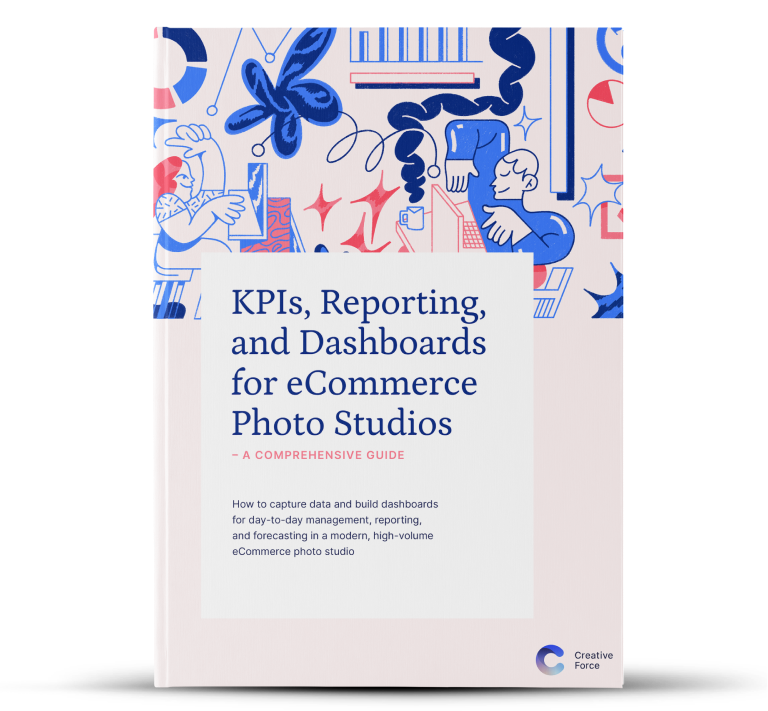
Want the eBook?
Our comprehensive guide to KPIs, Reporting, and Dashboards is available as an eBook.
Sign up now and we'll send you a copy to your email.
Want the eBook?
Sign up now and we'll send you a copy as soon as it's released.