Chapter 15
Advanced Reporting in Looker
As we covered in our Systems and Data chapter, these BI tools should be embedded in your tech stack, combining complex datasets from disparate platforms and sources to create extremely powerful reporting. For example, by linking Accounting, Production, and Asset Publishing software - you can create true, accurate, and automated reporting on your costs per shot as they pertain to asset performance. How much did that shot really cost after Accounts Payable was complete? How did that Asset really perform on your website? Are your more expensive shoots performing better?
Let's first look at why reporting in a BI tool like Looker is so powerful - before diving into advanced reporting methods like Triggers, Alerts, Scheduled Reports, and Drilldowns. When you combine the content of these reports with advanced reporting methods like these, things start to get really exciting (assuming you're a person who gets excited about reporting - if not, you might want to click here instead).
If you are already sold on the value of a BI tool (like Looker, for example), feel free to skip the "Why Looker?" section and jump straight into the discussion of Advanced Reporting techniques.
Introduction to Studio Reporting and KPIs
Setting the Right Goals, the Right Way - Making Use of Your KPIs
Systems & Data
Introduction to Reporting
Reporting For Higher Management
Daily Production Monitoring
Team & Talent Performance
Post Production Vendor Management
Flow Reporting
Customer & Stakeholder Relationship Reporting
Financial Reporting
Styling & Inventory
Asset Performance & Conversion Reporting
Visual Reports
Advanced Reporting in Looker
Why Looker?
There are many BI systems out there, and no two are exactly the same. That said, they all aim to accomplish a similar goal, which is the linking of data from disparate systems and the creation of actionable reports and dashboards using this data. At the time of this writing, Looker is a favorite in the BI space, having been purchased by Google in 2019. Google seems to know a thing or two about data, and seems to be doing OK financially, so without knowing too much about your specific situation, dear reader, it's probably safe to say that Looker would be a useful tool in your business tech stack.
Many studios are surprised to learn that their organizations already use tools like Looker in other parts of the business, and they just didn't know it! It's yet another example of the "photo studio as an island" that we see far too often, where studios operate in a bit of a black hole from the rest of the business. Try to find out if your company is already a customer of a BI tool like Looker. If so, make the case for your studio to also have user seats and get some attention from your admins. There is surely useful data in your organization's Looker instance - from other business functions - that your studio could leverage (depth of buys, canceled buys, live dates, regional exclusivity, etc).
Also, to sweeten the deal for your organization, once your studio is in the company Looker, your studio can begin to automatically share its own useful information to partners (sample statuses, shoot dates, post-production statuses, etc). The beauty here is that you are making the source data available in real time, in both directions.
One thing I've learned is that there will always be an enterprising person with a great idea who will come along and combine this cross-platform, cross-departmental data in a new and useful way - but they need access to it first.
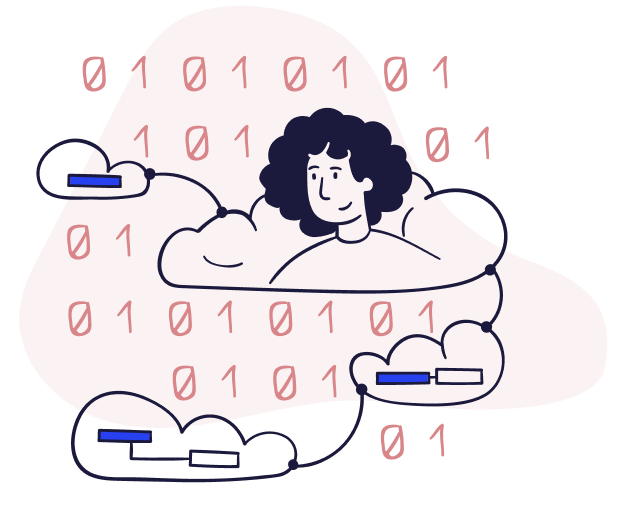
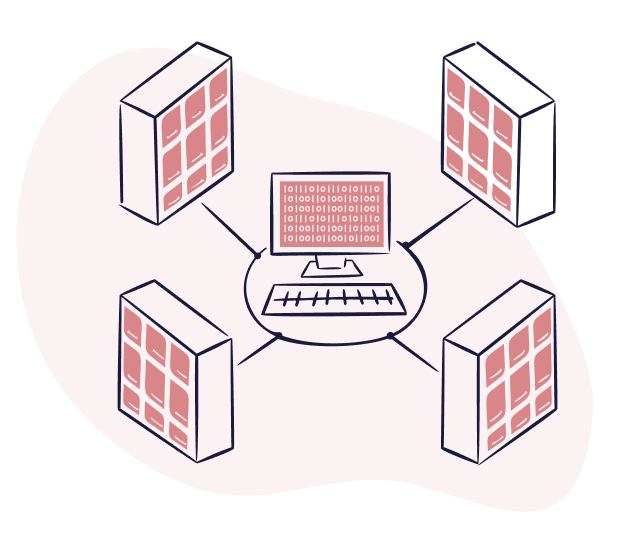
Advanced Reporting with Looker
So, you're using Looker - awesome! Or, you're reading this guide to learn more about what is possible in a photo studio with a tool like Looker - also awesome!
In this section, we're going to be looking at some of the advanced options that a tool like Looker provides. Things like Triggers, Alerts, Scheduled Reports, and Drilldowns. We'll also discuss examples and use cases that are specific to photo studios and their organizations. The main thing to keep in mind here is that we are not talking about building specific reports (we've covered a lot of specific reports previously in this guide). We're talking about advanced actions you can take once reports have been built. So, let's dive in.
Scheduled Reports & Dashboards
Scheduled reports are exactly what they sound like, and they might be the most useful and low-cost time-saver in this guide. The beauty of scheduling reports is that it switches up the paradigm that we're all so used to in studios: instead of hunting for data, the data is coming to us.
The biggest value add of scheduled reporting is that we stay on top of what's important to us, never letting things stray too far down the wrong path. In other words, by staying more informed, more frequently, of the goings-on in our studio, we have more opportunities to course correct. In addition, we can configure reporting to provide this service to all functions within the studio, from coordinators to leadership. Whether you're receiving a wrap email at the end of the day from a producer, a “hit list” of daily rush items for a retoucher, a summary of missing samples for merch, or a weekly KPI dashboard for leadership, the convenience and transparency that scheduled reporting allows for is priceless. In my own experience, I've seen so many studio employees who prepare the same reports weekly, with part of their job function being the triumphant email delivery of these reports. Why not automate this? That same employee could undoubtedly be better leveraged elsewhere, and the information will keep flowing (even when the employee is on vacation).
Let's look at some different functions within the studio and how they might use scheduled reporting - including specific reports that might interest them.
The Big Picture: Samples In/Out Flow Report
![]()
Leadership
Leadership requires their own style of reporting, which we cover more in-depth in our chapter Reporting for Higher Management. To summarize, they don't have a ton of time, they do need a high level overview, and you can't omit important context. A great way to hit all three of those points is to create and schedule a Leadership Dashboard, to be delivered on a schedule. One of the cool things about products like Looker is that they can deliver dashboards with a nice UI, not just dense spreadsheets with finicky charts.
I would recommend scheduling a Leadership Dashboard once a week, at the same time every week. This dashboard should contain a small collection of the things that are most important to leaders: KPI statuses, budget progress, and any red flag items, like missing deadlines. This little snapshot makes an up-to-date studio status immediately available to leadership. It's high-level, the variety of reports included can provide the context needed, and it respects their limited time by just waiting in their inbox each week. Will your busy Senior Director read it every week? Maybe not! But I guarantee they will sometimes, and I also guarantee that it will help your studio alignment overall.

Producers
Producers have a wide-ranging role in studios, having to be conscious of a little bit of everything. At the end of the day, they're responsible for shoots, and every shoot needs a lot of different ingredients to be a success. Hopefully, a producer has some support in the studio so they don't need reporting on things like sample availability or retouching speed. That said, once your data is really dialed in, you can provide producers with the tools they need to measure and optimize their success, something that is rare in a role that is usually so focused on the hustle and bustle that they don't get a chance to sit back and benchmark things.
Daily updates are a common area where producers can leverage scheduled reporting. Instead of the old ways, where a producer is crafting an end of day email summarizing what they shot that day, with everyone in the world cc'd, why not schedule a report addressed to that same group, automatically listing out everything that was shot? Or, in the morning, why not have a producer receive a summary of any “rush” items on their set that day, so they can make sure the team prioritizes them?
And lastly, like every role, why not schedule a report or dashboard to your producers weekly, so they can monitor their own KPIs? Producers are a competitive bunch - if they see their average cost-per-shot in their inbox every week, you better believe they're going to start hustling to lower it.

Sample Managers
Sample Managers are critical to the success of any studio. They are responsible for bridging the gaps between data and corresponding physical samples - and then bouncing all of that against studio priorities, schedules, and production realities. As such, these roles often have quite a bit of reporting they already rely on, and they're often advanced spreadsheet users already, which means they will almost always be receptive to new and more thorough reporting techniques.
That being said, for many reasons, sample teams are often forced into being reactive rather than proactive in the studio. Scheduled reporting is a great way to flip this around, get ahead of things, and surface issues. In general, I would suggest a two-tiered approach for sample managers. Tier 1 being daily reports, each morning, that are very tactical. These are things like missing samples, samples that are ready for coordinators to ship, and borrowed samples that need to be returned. This tier is like a to-do list. Tier 2 is more strategic, and is probably a dashboard containing their own KPI progress, a general status of sample receiving, a summary of team performance, and any red flags. This 2nd tier is more about overall performance and health. The two-tier approach described here covers your bases day-to-day, but also starts to get your head above the water so you can begin gaining perspective and optimizing performance.
Triggers and Alerts
Sure, having a sweet dashboard full of your favorite reports is great - or even a bunch of scheduled reports - but how about something a little smarter, a little faster, a little more urgent? Rather than having to check in on reports, and monitor them for actions required, how about reporting that comes to YOU when something requires attention? A report that jumps out of “the ether” and into your inbox, based on real-time developments - that would be pretty useful, right? This is exactly where triggers and alerts come in.
The concept of triggered reports and alerts should be pretty familiar; we already use this kind of reporting across our daily lives. The "check engine" light in your car is a great example of a useful alert - it stays out of the way until attention is needed. The "low gas" light is another example of an alert we use every day. Cars have been utilizing dashboard reporting for a while now, it seems (pun intended). So, what are some of the "check engine" alerts for your studio? Which is to say, what alerts and triggers should you be looking out for?
Triggers and alerts in Looker and the photo studio aren't too different from the car example above: when a data point reaches a certain threshold, you're notified. In your car, that threshold is perhaps going below two gallons of gas. In a studio, the threshold depends on what report we're talking about. And rather than just giving you an alert, you can also receive more useful information than just a check engine light - you can receive a detailed report, automatically delivered via email, Slack, text, etc, so that you can act quickly. Let's look at a few examples of useful reports here, and the thresholds that trigger them.
The Big Picture: Samples In/Out Flow Report
![]()
KPI performance
KPI performance is perhaps the best and most relevant example of triggers and alerts. Let's assume that by this stage, you've created some KPIs for your studio and built a few reports to track these KPIs. As a studio leader, you don't want to just sit there staring at your KPI dashboard (or, more realistically, you don't want to have to open it up all the time just to check in). You may view this report monthly or quarterly. But what about when things start going south and your KPIs start slipping? Well, an alert sure would be nice.
No matter what your KPI's are, setting a trigger in your KPI tracking reports is a good idea. Another good idea is to set your alert a little above the cutoff point for failure. If you are expected to deliver at least 100 images per set, per day, you probably average well above that. Set your triggers to something like 110 images per day. When your teams are getting close to these lower numbers, putting your studio goals in jeopardy, you'll receive an alert and a report showing the details. And most importantly, you'll be able to work with the team to correct the situation.
![]()
Aging reports
Aging reports are a great candidate for triggered reporting. An aging report measures how long an item has been in a certain step of the process, or in a certain location. These are really useful reports for capturing things like samples or images, that are not moving along to the necessary next step in your process.
Many studios have SLA's around how fast they turn around samples and imagery. For a sample team this could be the turnaround in preparing a product to be shot. For a post-production team, this could be how quickly it delivers images after receiving them. The time that an item sits in one stage is considered time that it is "aging." Even if your studio doesn't have specific SLA's around this, KPI's focused on turnaround times are great for optimizing performance and speed.
Let's say your team has a goal of getting samples shot within 7 days of receiving them. You could create a trigger so that any sample that has reached an "age" of 5 days is sent to your Sample Team via Slack, along with its location. The trigger here is "age" and the alert is a heads up over a chat service with some actionable information. If your studio regularly has hundreds of late items, then you'd likely want a scheduled report instead of an alert like this one, but the goal should be clear: get alerted when something is taking longer than it should, and get the information delivered automatically to the teams that can act on that information.

Missing samples
Missing samples are another great use of triggers and alerts. There are many different data points you can combine “missing samples” with to make actionable alerts. One of my favorite ways to configure this report is to combine it with Live Date or Due Date information. This way, you can get an alert when a product has an approaching Live Date and has no sample received for it yet.
Another example of a missing sample alert is for an upcoming shoot. Let's say that you assign all of your products to specific jobs, or shoot dates in your studio production software. That's easy enough when you're sitting at a computer, mapping out a season - but what happens when things move around? Here's where an alert would help. In this case, the trigger could be any time that a product/sample HAS a value for "job" (meaning it is assigned to a shoot) and that same sample has NO value for location (meaning it has not been received or has been loaned out). A quick alert would be helpful, letting the appropriate team members know that they are missing a sample for their upcoming shoot.
Drilldowns
What about when a visual report or dashboard isn't enough info? Sure, the KPI dashboard says that we're delivering 5% of products late, but I need more info! What products? What week were they shot? Who was the team on set? What type of shoot was it? Now we're talking about Drilldowns, the final level of nitty-gritty.
Put simply, a drilldown report is where you can view more detailed information about your reports. In practice, this is usually going to look like: you are viewing a visual report, like a pie chart, and you want more info. You click into a slice that you're interested in. Another window will open up, displaying the data in a table or spreadsheet format - this is the drilldown. If you've ever made charts in Excel, you could think of the drilldown being the source data. One of the really cool things about drilldowns in a tool like Looker, is that you can control what columns you see in the table when drilling down. Even if your source data has hundreds of columns, you can control what columns your drilldowns will display. You can also change this, report to report, so it's always relevant.
So, for example, rather than seeing a million columns when clicking into a report, you can view Product ID, Product Name, Color, Sample Location, Status, Due Date, Date Shot, Photographer, and Job ID. On a sample report, you might choose to include things like Sample Owner, or Sample Type, or Sample Received Date. The point being, you have the control to make it a report that's useful to you.


Context and Analysis
Let's revisit the "Late Delivery" example from the start of this section. Pretend you've received a scheduled report, perhaps as part of a weekly dashboard that you review as a studio leader. You see a pie chart communicating that 5% of products are being delivered late. You want to know more, so you click on the 5% slice of the pie. A drilldown table opens up, displaying a list of all the late products, along with lots more details in the various columns. Perhaps you notice that the vast majority of these late items were from one Job. Ah yes, it was that nightmare job your studio had to reshoot because of styling issues. OK, fine, it's probably not a trend, and you've already spoken with your team about it, so maybe no action is required this time. But, had you noticed something different, perhaps action would be required. If, when drilling into the data, you noticed that the same producer was on every late shoot, you might want to ask them for more information. Or, if you noticed that the sample delivery dates were all later than expected, you might want to speak with partners and let them know that sample deliveries are impacting image deliveries.
In this section, we're going to be looking at some of the advanced options that a tool like Looker provides. Things like Triggers, Alerts, Scheduled Reports, and Drilldowns. We'll also discuss examples and use cases that are specific to photo studios and their organizations. The main thing to keep in mind here is that we are not talking about building specific reports (we've covered a lot of specific reports previously in this guide). We're talking about advanced actions you can take once reports have been built. So, let's dive in.
Conclusion

Writing a guide like this is difficult in an industry that moves so fast: trends, software, technology, markets - they're all changing very rapidly. Writing about best practices starts to feel out of date as soon as it is committed to the page. But hopefully this guide has provided you with some of the following themes (that never go out of date.)

Be curious about your business.
No matter where you sit, from the corner office to the sample room, be curious about the whole business. It pays off massively.

Make friends with the data.
Making good decisions is absolutely impossible without data to back it up. As always, context is king, but the data is crucial. And it will surprise you from time to time, challenging your assumptions.

Make strong relationships with people.
This will serve you stronger than anything else in this guide. Other people's perspectives, expertise, and technical insight are game-changers. And these relationships will outlast any silly report.
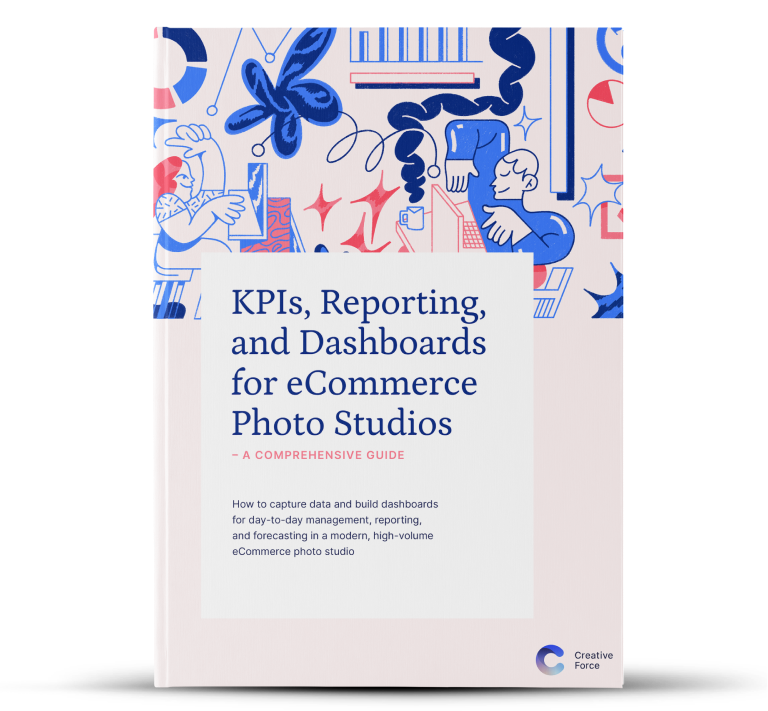
Want the eBook?
Our comprehensive guide to KPIs, Reporting, and Dashboards is available as an eBook.
Sign up now and we'll send you a copy to your email.
Want the eBook?
Sign up now and we'll send you a copy as soon as it's released.